Hey there! We've just launched Flowganise 🚀
Try it for free!.png)
Alright, let's add the Flowganise tracker code to your Wix website. It's easier than you might think!
First things first, let’s grab the tracker code from your Flowganise account:

Copy paste your tracking code.


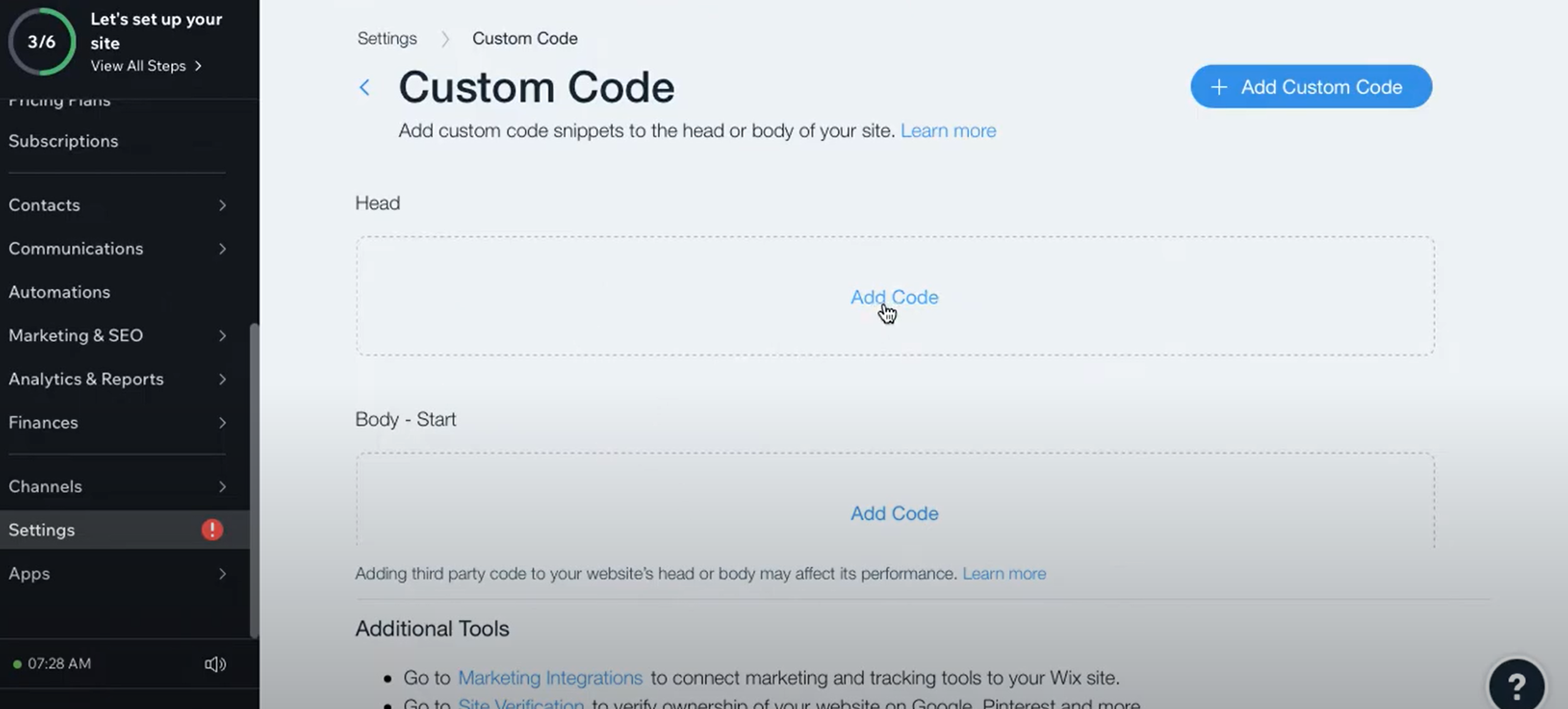
1. Give it a few minutes after publishing.
2. Log back into Flowganise and see if data is starting to appear in your dashboard.
That’s It! And there you have it!
By following these steps, you’ll have Flowganise’s tracker seamlessly integrated into your Wix ready to deliver actionable insights. If you run into any snags, don’t hesitate to reach out—our support team is here to help. Happy tracking!